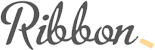Introduction:
Netflix is one of the most popular streaming services in the world, offering a wide variety of TV shows, movies, and documentaries. However, some users may experience an issue where the content on their Netflix account is in Spanish, even if they have not selected that language as their preferred language. This can be a frustrating experience, as it can make it difficult to enjoy your favorite shows and movies. In this post, we will explore some of the causes of this issue and provide steps for how to fix it.
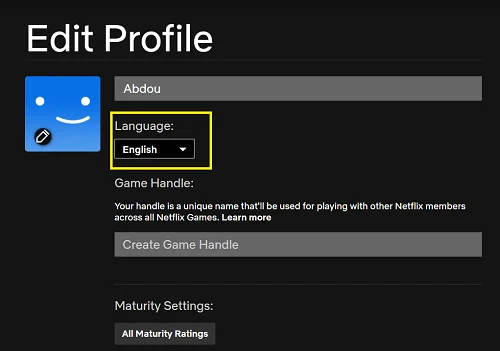
Causes of Spanish Language on Netflix:
There are several possible causes for why is my netflix in Spanish. These include:
- Device Settings: Your device’s language settings may be set to Spanish, which can cause the Netflix app to display content in that language.
- Profile Settings: Each Netflix profile can have its own language settings, and if one of the profiles on your account is set to Spanish, that could be the cause of the issue.
- Location-based Restrictions: Some content on Netflix may only be available in certain regions, and if you are in a region where Spanish is the primary language, you may see Spanish content even if you haven’t selected it as your preferred language.
A. Device Settings:
Your device’s language settings may be set to Spanish, which can cause the Netflix app to display content in that language. To check your device’s language settings, go to the device’s settings menu and look for the language or regional settings. From there, you can change the language to your preferred language.
For example, on an iPhone, you can change the language by going to “Settings” > “General” > “Language & Region” > “iPhone Language” and selecting your preferred language. On an Android device, you can change the language by going to “Settings” > “System” > “Languages & input” > “Languages” and selecting your preferred language.
It is important to check your device’s language settings if you are experiencing language issues on Netflix, as it may be the cause of the problem. Make sure to check both your device and the Netflix app language settings to ensure that they match.
Additionally, ensure that your device’s time zone, location and language settings match your current location, as this can also affect the language displayed on the Netflix app.
B. Profile Settings:
Each Netflix profile can have its own language settings, and if one of the profiles on your account is set to Spanish, that could be the cause of the issue. To update your profile settings on Netflix, go to your account settings and select the profile you want to change. From there, you can select your preferred language.
Here are the steps to change your profile settings on Netflix:
- Log in to your Netflix account on a web browser.
- Click on your profile icon in the top right corner of the screen.
- Select “Account” from the drop-down menu.
- Under the “Profile & Parental Controls” section, click on the profile that needs to be updated.
- Scroll down to the “Language” section, and select your preferred language from the drop-down menu.
- Click on “Save” to save the changes.
It is important to check the language settings for each profile on your account to ensure that they match your preferred language. This way, you can ensure that everyone in your household can enjoy their preferred language on Netflix.
Additionally, ensure that the language settings of each profile match the profile’s country of origin, as this can also affect the language displayed on the Netflix app.
C. Location-based Restrictions:
Some content on Netflix may only be available in certain regions, and if you are in a region where Spanish is the primary language, you may see Spanish content even if you haven’t selected it as your preferred language. This is because content rights and distribution agreements can vary by region, and therefore, certain titles may only be available in specific countries.
To check for location-based restrictions, you can use a VPN (Virtual Private Network) to change your virtual location and access the content you want. A VPN allows you to connect to a server in a different location, making it appear as though you are in that location. This can help you bypass geographical restrictions and access content that is not available in your region.
Here are the steps to use a VPN to change your location on Netflix:
- Sign up for a VPN service and download the VPN client to your device.
- Connect to a server in a country where the content you want to access is available.
- Open the Netflix app and search for the title you want to watch.
It’s important to note that using a VPN to access content not available in your region may violate Netflix’s terms of service and could result in your account being terminated. Additionally, some VPNs may not work with Netflix due to the streaming service’s efforts to block VPNs. It’s recommended to check with your VPN provider if it’s compatible with Netflix before subscribing.
Another way to check for location-based restrictions is to visit Netflix’s website on a web browser and navigate to the title you want to watch. The website will show you if the title is available in your region, and if not, it will show you the regions where it is available.
How to Fix Language Issues on Netflix:
There are several steps you can take to fix language issues on Netflix. These include:
- Checking and Changing Device Settings: To check your device’s language settings, go to the device’s settings menu and look for the language or regional settings. From there, you can change the language to your preferred language.
- Updating Profile Settings: To update your profile settings on Netflix, go to your account settings and select the profile you want to change. From there, you can select your preferred language.
- Checking for Location-based Restrictions: If you are experiencing language issues due to location-based restrictions, you can use a VPN to change your virtual location and access the content you want.
Conclusion:
Language issues on Netflix can be frustrating, but they can often be resolved by checking and updating your device and profile settings, or by checking for location-based restrictions. With these steps, you can ensure that your Netflix account is displaying content in your preferred language, so you can enjoy your favorite shows and movies without any interruptions. Remember that is always a good idea to check the device and profile settings before assuming that is a problem with Netflix.